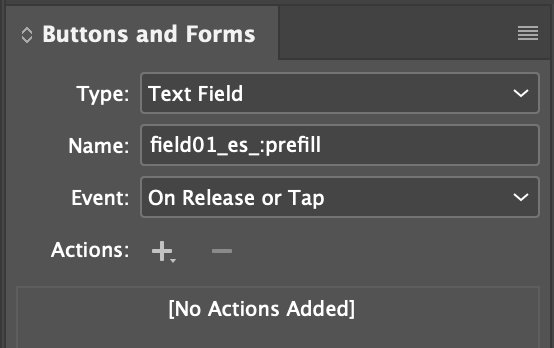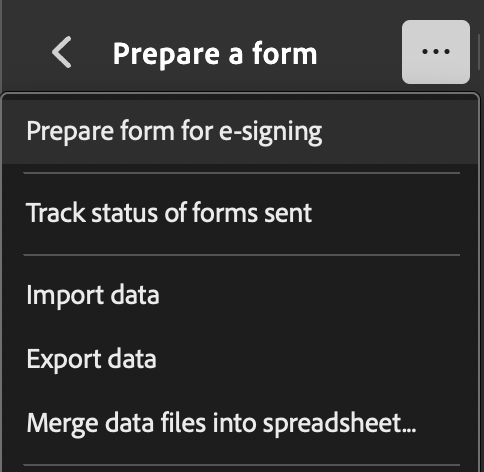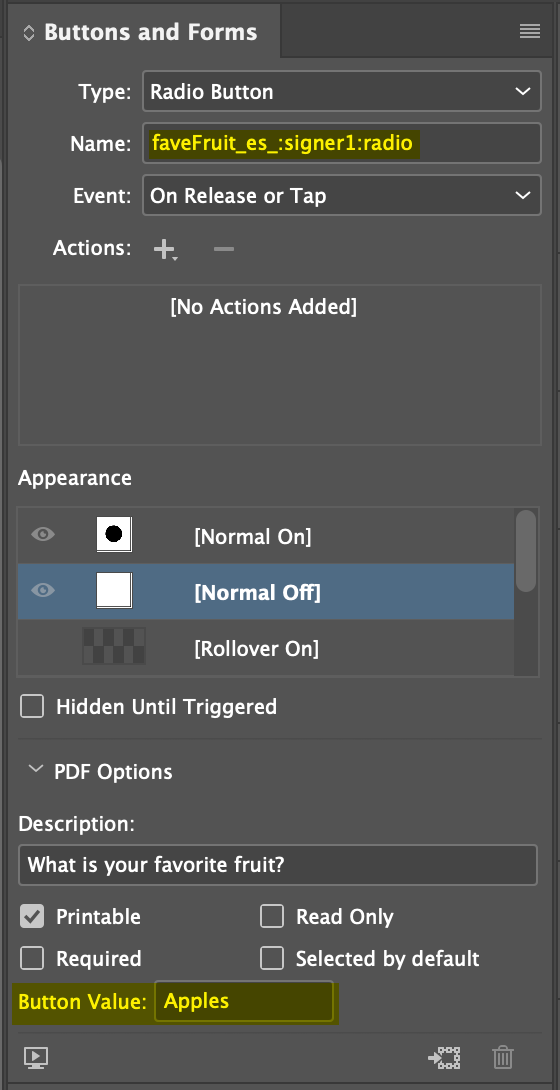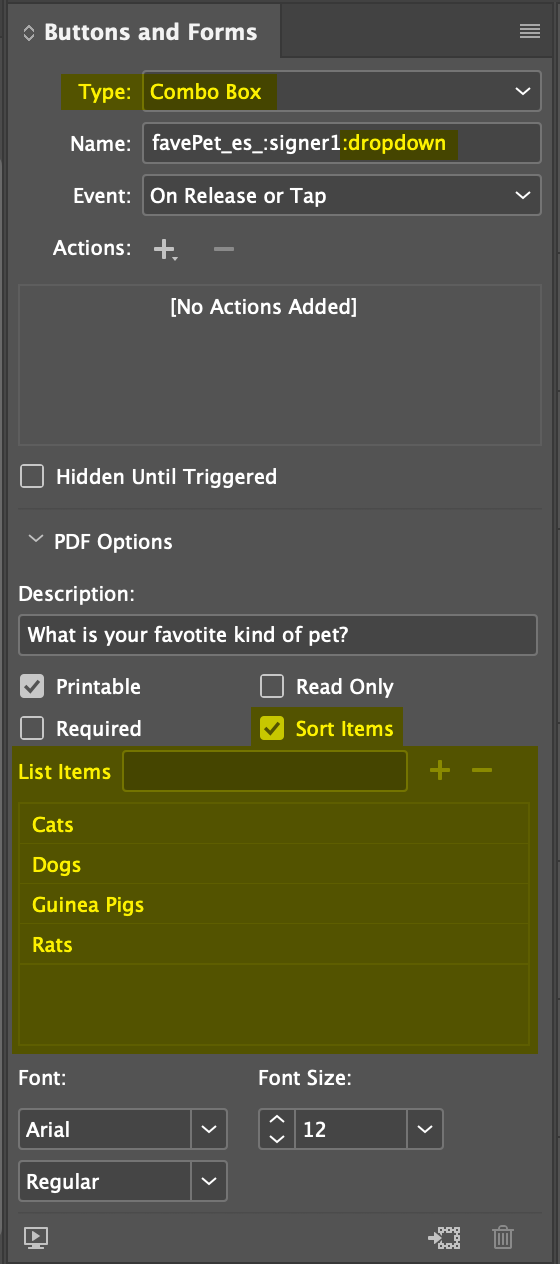Detailed Guide to InDesign + Adobe Acrobat Sign Text Tagging
Getting Started
Tip: Use CTRL-F (Windows) or CMD-F (Mac) to search this page for keywords.
How to apply tags in InDesign
How to activate Adobe Sign tags in Acrobat Pro
Testing and Using PDFs in Adobe Sign
Formskills.com Change Log and Site Updates
I continuously test Adobe Sign tags in InDesign for compatibilities. You can see a list of my most recent discoveries on my
Change Log page.
Adobe Technical Notifications Page
Adobe is pushing out new features all the time! Here's a great page to see what's coming next for Adobe Acrobat and the signing experience:
Anatomy of a Text Tag
Colors in the is graphic are coordinated with the guidance, below.
Required Fields
Location:
*!fieldName_es_:role:fieldType:rules
To make a field required,
put an asterisk (*) at the very front of the tag.
Example:
*fieldName_es_:signer1:phone
This is a required phone field assigned to Signer 1.
Note:
Signature and initials fields are automatically required (unless they include "opt" in the field name). Don't add an asterisk to these fields; it can cause glitches.
ReadOnly Fields
Locations:
*!fieldName_es_:role:fieldType:rules
OR
*fieldName_es_:role:fieldType:readonly
There are two ways to make a field readonly:
- Method 1: Put an exclamation mark (!) at the front of the tag,
OR
- Method 2: Put
:readonly at the end of the tag.
Method 1 does not let ANYONE modify the field, including the sender.
Example:
!fieldName_es_:checkbox
This is a readonly checkbox that cannot be filled by anyone.
Method 2 allows the sender/prefiller to modify the field before sending, then marks the field as readonly for the signers.
Example:
fieldName_es_:prefill:checkbox:readonly
This is a readonly checkbox that can be filled by the prefiller or sender, but will be readonly for all signers.
Note: You can merge data into readonly fields using Acrobat Sign APIs or the Send in Bulk via CSV feature before the document is sent for signatures.
Field Names
Location:
*!fieldName_es_:role:fieldType:rules
You can name a field whatever you want; just don't include any spaces or special characters (purely alphanumeric).
As a field naming best practice, I recommend using camel case (likeSoAndThus), but it is not a requirement.
Give each field a unique name to remember what the field is for. Use shared field names to link fields of the same name together.
The _es_ Tag
Location:
*!fieldName_es_:role:fieldType:rules
This is a required element that tells Adobe Sign the text tag is an interactive field.
"ES" stands for "EchoSign". EchoSign is the name of the company that Adobe bought up and rebranded as Adobe Sign. It's former name still lives on in the tags, though!
Roles
Location:
*!fieldName_es_:role:fieldType:rules
The role defines who is assigned to fill out a field. Here are the possible roles:
:Prefill
The :prefiller role can fill out the form before they send it out for the signatures of other signers. There can be only one prefiller.
:Sender
Similar to the :prefill role, the :sender role can fill out the form before they send it out for the signatures of other signers - but they also must sign the document at the beginning or end of the signing process.
This role only works if the "I need to sign First/Last” option is chosen while setting up the signature request. There can be only one sender.
:FormFiller
The :formfiller role only fills in assigned fields; they do not sign the form. You can have multiple sequential formfillers (formfiller1, formfiller2, formfiller3, etc.).
:Signer
The :signer role fills in assigned fields and also signs the form. You can have multiple sequential signers (signer1, signer2, signer3, etc.).
:Approver
The :approver role reviews the form and approves. Approvers are not required to have a signature field on the form. You can have multiple sequential approvers (approver1, approver2, etc.)
:Anyone
The :anyone role permits anyone to fill in a field. The first person to fill out an anyone field locks in the response. After an :anyone field is filled by someone, no one else can change it.
:Everyone (used with :link only)
The :everyone role is unique to the :link field option. It forces each person to click the link and open it in another tab before they are allowed to submit the filled form.
Field Types
Signature Fields
Location:
*!fieldName_es_:role:fieldType:rules
:signature
Automatically required. Captures the signer's full first and last name and date signed.
Alert: This field type is NOT compatible with InDesign's signature field type.
You MUST use a plain text field with this tag.
:optsignature
This is an optional version of the signature field. A signer can skip this signature if desired.
Alert: This field type is NOT compatible with InDesign's signature field type.
You
MUST use a plain text field with this tag.
:digitalsignature
Not currently compatible with InDesign (as of June 2025). This is not recorded in Adobe Sign's documentation. Tested with both text field and signature field types in InDesign.
:initials
Automatically required. Captures the signer's initials and date signed.
:optinitials
Not currently compatible with InDesign (as of June 2025). This is not recorded in Adobe Sign's documentation.
:signatureblock
Includes all of the :signature information, plus email address.
Alert: If your oranization has enabled either of these preferences, then this block field will also display the user-entered title and company fields:
- "Require signers to provide their job title when e-signing," and/or
- "Require signers to provide their company name when e-signing."
:stampimage
An optional user-uploaded stamp image. Becomes required if no other signature fields have been assigned to the stamping user.
Note:
:stamp does not work on its own.
Identity Fields
Location:
*!fieldName_es_:role:fieldType:rules
:email
A validated field that appears in the :signatureblock, if entered.
:date
A readonly field that automatically records the signing date.
Note: Adobe Sign does not yet have a "date picker" field type.
:fullname
A readonly field populated automatically based on the signer's typed first and last name when they complete the :signature or :signatureblock fields.
:firstname
A readonly field populated automatically based on the signer's typed first name when they complete the :signature or :signatureblock fields.
:lastname
A readonly field populated automatically based on the signer's typed last name when they complete the :signature or :signatureblock fields.
:title
A field whose value appears in the :signatureblock, if entered.
:company
A field whose value appears in the :signatureblock, if entered.
Simple Text Fields
Location:
*!fieldName_es_:role:fieldType:rules
Default single-line text fields
If no field type is included, the default field type is a simple one-line text field. For example:
fieldName_es_:signer1
This is a simple text field assigned to signer1. Note that no field type has been defined in the tag.
:multiline
This field type permits multiple lines, based on the size of the field you draw in InDesign.
Validated Text Fields
Location:
*!fieldName_es_:role:fieldType:rules
:curr
Permits US and UK currency formats, including prefixes and commas:
- :curr(country=us)
- :curr(country=uk)
:isemail
Warns the user when they enter an invalid email address pattern.
:isdate
Permits you to set a user-entered date with popup alert if they don't enter the date in your designated pattern.
Example:
nameMe_es_:prefill:isdate(format=dd/mm/yy)
:phone
Permits US phone numbers formats (5555555555, 555-555-5555, (555) 555-5555, etc.).
:phone(country=uk)
Permits UK phone number formats.
:ssn
Permits social security number patters 123456789 and 123-45-6789.
:zip
Permits 5-digit (12345) US ZIP codes.
:zip4
Permits US ZIP codes with the additional 4-digit delivery code (12345-6789).
:num
Limits user input to numerical characters (numbers only).
:num()
Limits user input to a number range (<, <=, >,>=, or a combination the highest and lowest permitted numbers in the range). Examples:
- :num(>10) Permits a user to enter a number larger than 10.
- :num(<10) Permits a user to enter a number smaller than 10.
- :num(>=10) Permits a user to enter a number larger than or equal to 10.
- :num(<=10) Permits a user to enter a number smaller than or equal to 10.
- :num(>1,<10) Permits a user to enter a number larger than 1 and smaller than 10 (i.e., digits 2-9 are allowed).
- :num(>=1,<=10) Permits a user to enter a number larger than or equal to 1 and smaller than or equal to 10 (i.e., digits 1-10 are allowed).
Custom Validated Text Fields (using RegEx)
Location:
*!fieldName_es_:role:fieldType:rules
Attention: Each text tag can only include on validation directive. One the first validation rule will be applied, if more than one is added to a text tag (additional ones will be ignored).
:custom(regexp="^.{3}$")
You can write your own custom RegEx validations, too! In this example from
Adobe's text tagging guide, the regular expression requires three characters to be entered in a row.
:custom(regexp="^.{3}$",msg="Not a match for three characters in a row!")
In this example (also from Adobe's text tagging guide), the same RegEx runs and if the criteria are not met, a custom message is displayed ("Not a match for three characters in a row!").
Additional specifications for creating compatible RegEx strings, as discussed on
Adobe's text tagging guide:
- Case insensitivity is not supported ("?i" and "?-a")
- Per Adobe's text tagging guide: The backslash character that is part of regexp constructs such as "\w", must always be escaped with a backslash (i.e., "\\w").
- To search for a backslash, use \\\\.
- The regular expression string begins and ends with the double-quotes (") character.
- If a double-quotes character will be a part of the string that the recipient is expected to enter, the validation string can match the double-quote by escaping it with a backslash: \"
Adobe recommends
this website as a helpful reference for the syntax of regular expressions that are compatible with Adobe Sign.
Checkboxes
Location:
*!fieldName_es_:role:fieldType:rules
:checkbox
Adds an unchecked checkbox.
:checkbox:checked
Not currently compatible with InDesign (as of June 2025). This is not recorded in Adobe Sign's documentation. You can, however, simply pre-check the desired checkbox in the
Buttons and Forms panel, by switching the button appearance to
[Normal On] and/or check "Selected by default" in the Buttons and Forms panel.