How to Switch to Raw Text Tags from Interactive Field Names
You built an Adobe Sign compatible interactive InDesign form but they want the Raw Text Tags back. What now?
Oh bother. You built out your interactive form in InDesign, setting up the Adobe Sign tags as field names, and now they want the old-style raw text tags with the curly brackets back. Unfortunately, there is no "switch" to put the raw text tags back in. It'll take some manual work, but there are two possible solutions. I'm here to help you choose the right one for you and your form.
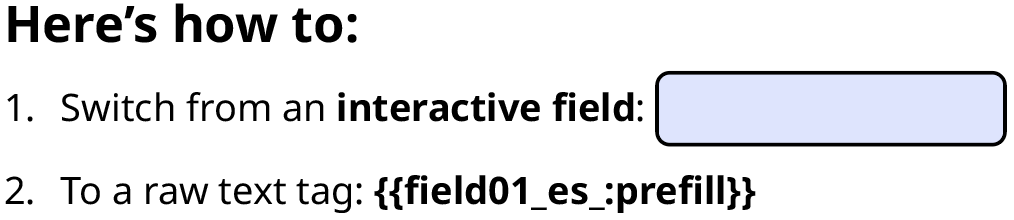
Option 1: Export to interactive PDF and paste the tags into the fields (complex; annoying to make future revisions in)
A word of caution: This option could go sideways if Adobe Sign doesn't like your PDF flattener in step #2.
- In InDesign, export your existing form to "Interactive PDF".
- Paste each curly-bracketed raw text tag into the field, as if you're filling out the form. Curly brackets must be included for this to work:

- Now flatten your PDF to remove the interactivity:
- Windows: Click "Print to PDF", then choose the built-in Adobe Print to PDF option in your printers dropdown (warning: other flatteners are not always compatible with Adobe Sign).
- Mac: Open the Preflight tool, then search for the "Flatten Annotations and Form Fields" fix, and click the "Analyze and fix" button to save a flattened version of your form.
- This should remove the interactivity from your fields and make your raw curly bracketed text tags that you pasted into those fields into simple, live text:

Warning: If your fields are still interactive, this method will not work. The fillable interactivity must be flattened out and the text tags must become live text in the body of your form, for this solution to work. And even then, if you used a non-Adobe method to flatten your form, it may fail.
- Now test this resulting PDF using the "Request E-Signatures" button in the Classic Experience of Adobe Acrobat Pro. Read my notes at the end of this explanation to learn which Adobe Sign e-signing methods methods are compatible with raw text tags in a PDF (they are not supported in all contexts!).
Option 2: Make an alternate version of your form in InDesign (the better option; more maintainable in the long-run)
In InDesign, save a backup copy of your current form project and then:
- Delete the interactive fields and paste the literal curly-bracketed tags directly into the body of the form. i.e.:
First name: {{fieldName_es_:prefill}} - Then export to PDF (print or interactive PDF - it doesn't matter) and test it using the "Request E-Signatures" button in the Classic Experience of Adobe Acrobat Pro. Read my notes at the end of this explanation to learn which Adobe Sign e-signing methods methods are compatible with raw text tags in a PDF (they are not supported in all contexts!).
Notes:
- You cannot combine interactive fields and raw, curly bracket text tags in the same form. If you do, only one set or the other will work in Adobe Sign.
- Raw text curly bracket tags do work when you:
- Create a signing template online (Word and PDF files work, for now),
- Create a webform online (Word and PDF files work, for now), and
- The Classic Experience in Adobe Acrobat Pro, IF you export to a PDF first (this is an option only until March 2026, when Adobe plans to discontinue this version of the interface).
- And raw text curly bracket tags do not work when you use:
- Adobe's online Request e-signatures tool, or
- Adobe Acrobat Pro's New Experience interface.
- You can set the width of your raw text tags by adding space before the final set of each field's curly brackets. i.e.:
First name: {{fieldName_es_:prefill }}
The decreasing support for raw text tags is one of the reasons I've been personally switching to using the tags as names for interactive field objects in InDesign, instead, using the Buttons and Forms panel to set them up. That Adobe Sign tagging method has the most compatibility across all of the possible ways you can sign with Adobe Sign, whether online or in their Classic/New Experience interfaces in Adobe Acrobat.
I have more best practices you can learn form in my website dedicated to Adobe Sign text tags here:
Yep, it's complicated. That's kinda just how Adobe Sign text tags are 😅 But I hope this helps a bit!


